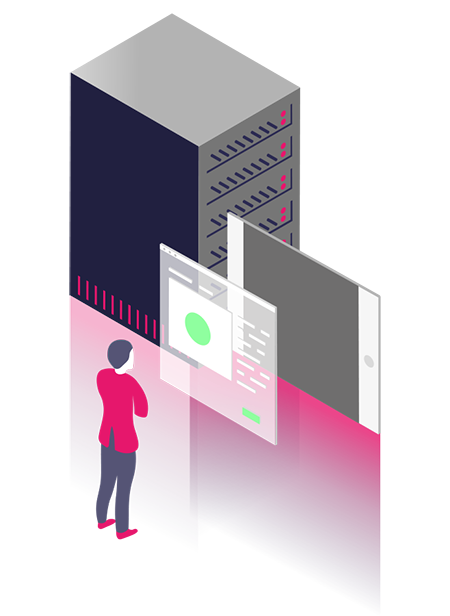Disabling Management Packs
From 11g onwards, Oracle has also provided the following parameter to enable or disable management packs.control_management_pack_access
The parameter can be set to the following values:
NONE – Neither pack is licensed or used.
DIAGNOSTIC – Only the DIAGNOSTIC pack is available.
DIAGNOSTIC+TUNING – Both packs are available.
Note: Diagnostic + Tuning is the default value. So, if you have not set the parameter, you will be paying for the packs.
2. The Diagnostic Pack gets enabled in case you are running AWR (apart from many other command line interfaces). Luckily, Oracle has given a script to remove all of AWR.
You can use this script (dbms_awr.plb) available in the Oracle support portal to disable AWR completely.
3. For not accidentally using the Tuning pack, remove all the underlying data structures that might be needed for running the tuning pack. Removing AWR will help as the tuning uses the statistics in this report to run.